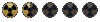QuantumApprentice
Where'd That 6th Toe Come From?
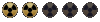
A couple months ago, Lexx requested I make a single post with all my modding videos on it for posterity.
Well...here it is
Basic Setup and Install Procedure for 4 of the best modding programs for Fallout 2.
Original Forum Post: https://www.nma-fallout.com/threads/fallout-2-modding-tools-install-procedure.219690/
You may want to consider perusing the Restoration Project and the Unofficial Patch scripts for bug fixes or if you want to contribute to one of their mods.
Some info about alternative sets of script headers UPU and RPU: https://www.nma-fallout.com/threads/help-setting-up-ssl-scripting-properly.219689/
Links to Modding Utilities used in this video:
Fallout 2 Mapper -- https://www.nma-fallout.com/resources/bis-mapper.55/
Fallout 2 Proto Manager -- https://www.nma-fallout.com/resources/fallout-2-proto-manager.73/
Fallout 2 DAT Explorer -- https://www.nma-fallout.com/resources/dat-explorer-by-dims.56/
sFall Script Editor-- https://drive.google.com/file/d/1FfRbKX1sdY8aBpnUCZ0ncHr9FAj5GnAg/view?usp=sharing
-- https://github.com/rotators/fallout-tools/tree/master/sFall-ScriptEditor
-- https://www.nma-fallout.com/resources/sfall-script-editor.77/ (removed - sad face)
-- https://github.com/FakelsHub/sFall-ScriptEditor (not currently available outside Russia :.( )
sFall v4.2.6 -- https://sourceforge.net/projects/sfall/files/
---------------------------------------------------------------------------------------------------------------------------------------
Fallout 2 Mapper - A basic guide to creating a new map and setting your copy of Fallout 2 to start the game with that new map.
Original Post: https://www.nma-fallout.com/threads/mapper-crash-when-walking-on-world-map-exit-grid.219699/
Links to Modding Utilities used in this video:
Fallout 2 Mapper -- https://www.nma-fallout.com/resources/bis-mapper.55/
---------------------------------------------------------------------------------------------------------------------------------------
Mapper problems on Windows 10 - A short description of a fix to one possible problem getting the mapper to work on windows 10.
Original Forum Post: https://www.nma-fallout.com/threads/bis-mapper-error-initializing-video.218376/
---------------------------------------------------------------------------------------------------------------------------------------
A bunch of useful tips and tricks I've discovered throughout the process of learning to make a mod. There is a specific tip on how to adjust the Sfall mod to allow for uncommon resolutions.
Info on alternative resolution settings: https://www.nma-fallout.com/threads/how-to-set-correct-widescreen-resolution-for-fallout-2.213432/
---------------------------------------------------------------------------------------------------------------------------------------
Exit Grids - A detailed breakdown of how exit grids work in the mapper, how to set them to point to other maps, and how to change city settings on the world map.
Original Post: https://www.nma-fallout.com/threads/mapper-crash-when-walking-on-world-map-exit-grid.219699/
Links to Modding Utilities used in this video:
Fallout 2 Mapper -- https://www.nma-fallout.com/resources/bis-mapper.55/
DAT Explorer -- https://www.nma-fallout.com/resources/dat-explorer-by-dims.56/
Links to Wiki entries used in this video:
Exit Grids Wiki: https://falloutmods.fandom.com/wiki/Exit_grids
Description of the MAPS.TXT settings: https://falloutmods.fandom.com/wiki/MAPS.TXT_File_Format
Description of the CITY.TXT settings: https://falloutmods.fandom.com/wiki/CITY.TXT_File_Format
Other informative links that provide further descriptions of the same content:
https://falloutmods.fandom.com/wiki/Adding_maps
https://falloutmods.fandom.com/wiki/Worldmap,_Maps_and_City_text_editing_guide
---------------------------------------------------------------------------------------------------------------------------------------
Well...here it is
Basic Setup and Install Procedure for 4 of the best modding programs for Fallout 2.
Original Forum Post: https://www.nma-fallout.com/threads/fallout-2-modding-tools-install-procedure.219690/
You may want to consider perusing the Restoration Project and the Unofficial Patch scripts for bug fixes or if you want to contribute to one of their mods.
Some info about alternative sets of script headers UPU and RPU: https://www.nma-fallout.com/threads/help-setting-up-ssl-scripting-properly.219689/
Links to Modding Utilities used in this video:
Fallout 2 Mapper -- https://www.nma-fallout.com/resources/bis-mapper.55/
Fallout 2 Proto Manager -- https://www.nma-fallout.com/resources/fallout-2-proto-manager.73/
Fallout 2 DAT Explorer -- https://www.nma-fallout.com/resources/dat-explorer-by-dims.56/
sFall Script Editor-- https://drive.google.com/file/d/1FfRbKX1sdY8aBpnUCZ0ncHr9FAj5GnAg/view?usp=sharing
-- https://github.com/rotators/fallout-tools/tree/master/sFall-ScriptEditor
-- https://www.nma-fallout.com/resources/sfall-script-editor.77/ (removed - sad face)
-- https://github.com/FakelsHub/sFall-ScriptEditor (not currently available outside Russia :.( )
sFall v4.2.6 -- https://sourceforge.net/projects/sfall/files/
---------------------------------------------------------------------------------------------------------------------------------------
Fallout 2 Mapper - A basic guide to creating a new map and setting your copy of Fallout 2 to start the game with that new map.
Original Post: https://www.nma-fallout.com/threads/mapper-crash-when-walking-on-world-map-exit-grid.219699/
Links to Modding Utilities used in this video:
Fallout 2 Mapper -- https://www.nma-fallout.com/resources/bis-mapper.55/
---------------------------------------------------------------------------------------------------------------------------------------
Mapper problems on Windows 10 - A short description of a fix to one possible problem getting the mapper to work on windows 10.
Original Forum Post: https://www.nma-fallout.com/threads/bis-mapper-error-initializing-video.218376/
---------------------------------------------------------------------------------------------------------------------------------------
A bunch of useful tips and tricks I've discovered throughout the process of learning to make a mod. There is a specific tip on how to adjust the Sfall mod to allow for uncommon resolutions.
Info on alternative resolution settings: https://www.nma-fallout.com/threads/how-to-set-correct-widescreen-resolution-for-fallout-2.213432/
---------------------------------------------------------------------------------------------------------------------------------------
Exit Grids - A detailed breakdown of how exit grids work in the mapper, how to set them to point to other maps, and how to change city settings on the world map.
Original Post: https://www.nma-fallout.com/threads/mapper-crash-when-walking-on-world-map-exit-grid.219699/
Links to Modding Utilities used in this video:
Fallout 2 Mapper -- https://www.nma-fallout.com/resources/bis-mapper.55/
DAT Explorer -- https://www.nma-fallout.com/resources/dat-explorer-by-dims.56/
Links to Wiki entries used in this video:
Exit Grids Wiki: https://falloutmods.fandom.com/wiki/Exit_grids
Description of the MAPS.TXT settings: https://falloutmods.fandom.com/wiki/MAPS.TXT_File_Format
Description of the CITY.TXT settings: https://falloutmods.fandom.com/wiki/CITY.TXT_File_Format
Other informative links that provide further descriptions of the same content:
https://falloutmods.fandom.com/wiki/Adding_maps
https://falloutmods.fandom.com/wiki/Worldmap,_Maps_and_City_text_editing_guide
---------------------------------------------------------------------------------------------------------------------------------------
Last edited: