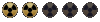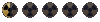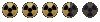I acquired this information myself, and I use Windows 7 x64
With the help of the bounding box in red-viewer program, I was able to get the correct camera settings by trial and error.
Tested with GIMP 2.68 and Blender 2.492
Proof Image: http://img19.imageshack.us/img19/2749/proofj.png
Transform Properties
Loc X 5
Loc Y -5
Loc Z 4
RotX 60
RotY 0
RotZ 45
Scene
OSA 8
100%
Sky
Sta 1 End 1 (change if you want animated graphics)
Step 1
sizeX 300
sizeY 300
AspX 100 AspY 100 (you could experiment with this, but I didn't)
PNG
Quality 100
RGBA
Camera Lens
Scale 15
Orthographic Enabled!
Dof Dist 0.00
Clipping Start/End
Start .10
End 100.00 (changing the clipping may also prove beneficial)
Size .500
Shift X 0.00 Shift Y 0.00
Choose Render Animation, and by default you should get a PNG of your 3D model, and with Transparency ready.
Here is some tips/reminders:
Tip #1: If you use Gimp, posterize your images to 6, for it may help from overloading a layer. Here is a script I made to automate posterizing for images starting from 0001.png to whatever you choose.
http://codepad.org/o6h4iE7I
Reminder #1: Use the PNG to ZAR tool included with the 1.27 Editors to convert images to a format for tiles.
Reminder #2: .SPR (or sprite files) are best made with Sprite_Creator from Jarekfall. And the sprite creator imports .bmp only, so save as A8R8G8B8 BMP and you should be ok.
Any inaccuracies in this information you find, let me know, or if you can provide a solution/correction.
Edited once.
With the help of the bounding box in red-viewer program, I was able to get the correct camera settings by trial and error.
Tested with GIMP 2.68 and Blender 2.492
Proof Image: http://img19.imageshack.us/img19/2749/proofj.png
Transform Properties
Loc X 5
Loc Y -5
Loc Z 4
RotX 60
RotY 0
RotZ 45
Scene
OSA 8
100%
Sky
Sta 1 End 1 (change if you want animated graphics)
Step 1
sizeX 300
sizeY 300
AspX 100 AspY 100 (you could experiment with this, but I didn't)
PNG
Quality 100
RGBA
Camera Lens
Scale 15
Orthographic Enabled!
Dof Dist 0.00
Clipping Start/End
Start .10
End 100.00 (changing the clipping may also prove beneficial)
Size .500
Shift X 0.00 Shift Y 0.00
Choose Render Animation, and by default you should get a PNG of your 3D model, and with Transparency ready.
Here is some tips/reminders:
Tip #1: If you use Gimp, posterize your images to 6, for it may help from overloading a layer. Here is a script I made to automate posterizing for images starting from 0001.png to whatever you choose.
http://codepad.org/o6h4iE7I
Reminder #1: Use the PNG to ZAR tool included with the 1.27 Editors to convert images to a format for tiles.
Reminder #2: .SPR (or sprite files) are best made with Sprite_Creator from Jarekfall. And the sprite creator imports .bmp only, so save as A8R8G8B8 BMP and you should be ok.
Any inaccuracies in this information you find, let me know, or if you can provide a solution/correction.
Edited once.